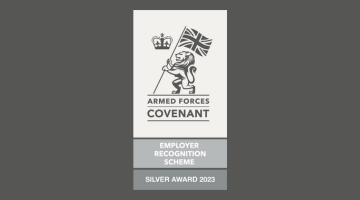Canvas assignments can be used for both formative and summative assesments. The Assignment tool allows students to submit a file or URL within your course for the submission of a website or other online activity such as a personal portfolio. All assignments are collected in the grades area where you can add feedback via Speedgrader.
The grades area allows you to organise your students submitted assessments and view all students on your course. Filters can also be used to identify individuals or groups of students. Assignments are arranged in columns and you can quickly identify who has submitted work.
If there are multiple markers on your course, you may want to consider using the 'Enable speedgrader to launch filtered by group' option. This allows each marker to access speedgrader and only view a specific set of students work for marking.
Marking Groups
The best to way to mark with multiple markers is to create a marking group for each tutor in the people area of your course. Students can be allocated manually or automatically depending on your preferences:
Turn on the setting to Launch speedgrader filtered by group for your course and then use the Groups filter to specify your marking group. When you launch speedgrader, only these students added to this group will appear for marking. This is your personal marking view, other markers will only be able to see their own view.
Anonymous Marking
The Teaching and Learning Academy have developed a feedback dashboard allowing you to access all feedback in Canvas (with some exceptions) for an individual student across all courses. You can then use this to discuss, with the student, how they might use this feedback to help them improve their future submissions.
Feedback Dashboard