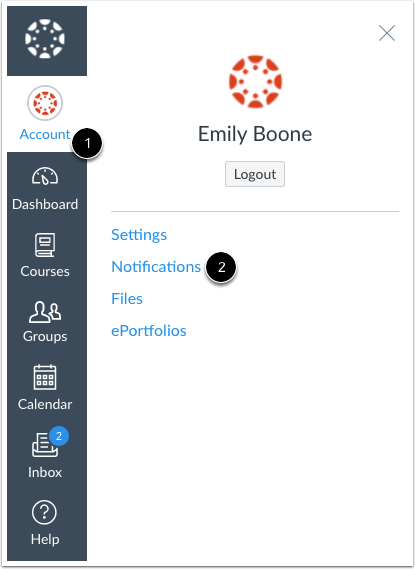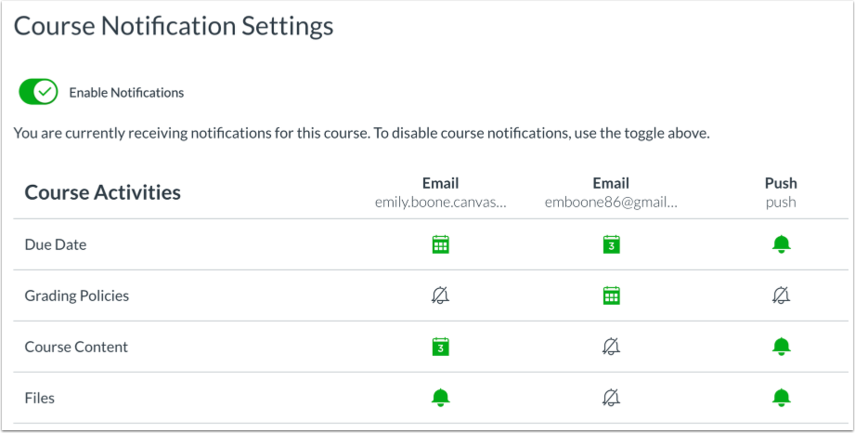In Global Navigation, click the Account link [1], then click the Notifications link [2].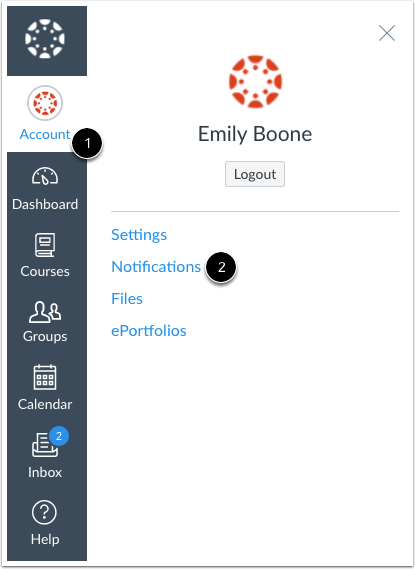
All Courses Vs Individual Courses
Notifications can be managed for all courses in your account settings, but you can also manage your notifications for individual courses. Once a notification preference is changed in your course, the course notification preference will override preferences set in your Account Settings. You must continue to manage that notification type within your course. You can also disable notification settings for an entire course. The following guide will show you how to manage notification preferences for individual courses:
Individual Course Notifications Preferences displayed in the below image: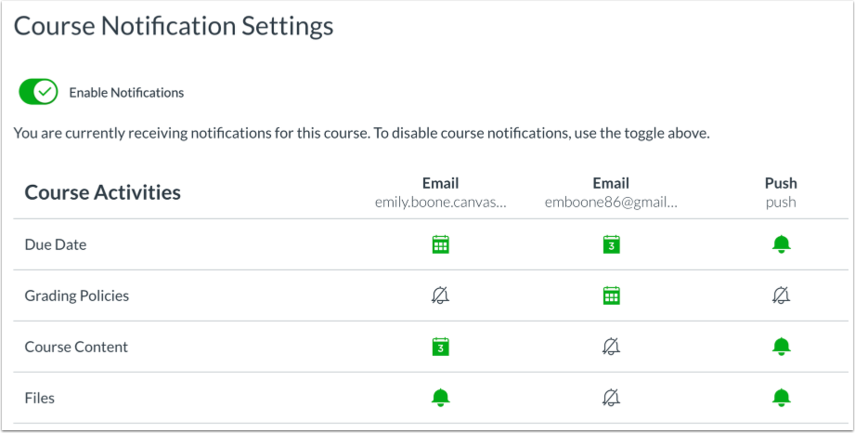
To get the most out of your experience with canvas, we recommend that you look at these settings and alter them to suit your needs. Hover your mouse over the setting title for further information about the item. If you aren’t sure which settings to change, we recommend amending the following; you can always change them back if you find you are receiving too many notifications via email:
-
Due date – Change this to ‘Notify me right away’. This way you’ll get instant updates if your tutor changes the due date of your assignment.
-
Course Content – You can keep this as it is, or change it to a more frequent setting. Content is continually added to your course, so make sure you don’t get overloaded with emails regarding your course content.
-
Announcement – Change this to ‘Notify me right away’ to ensure you’re kept up to date with information from your tutor.
-
Grading – Ensure this is set to ‘Notify me right away’ to receive marks and feedback as soon as they are released.
For more information about notification settings or other tools in Canvas, please see the How do I manage my Canvas notification settings as a student. If you’re stuck, call Canvas support on +4-800-069-8618, or live chat with them online by clicking on the help icon after you login to Canvas.
If you’re a big user of the mobile app, make sure you also change your mobile app notifications. These will need configuring separately and are completely separate to the notifications in the browser version.