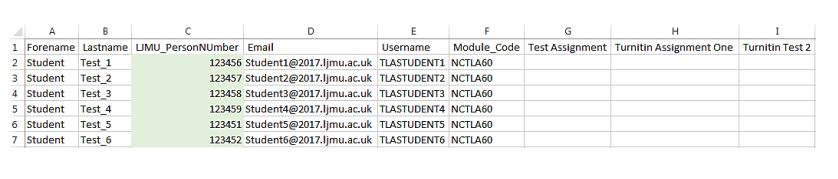Exporting Canvas grades to include the student ID in canvas (Staff Guide)
The native Canvas Grades Export facility does not export the Student ID; to export the full Grades area, including the Student ID, you should use the Grades Export tool in your ‘My Canvas Admin’ area.
1. Once logged in, click on Account
2. Click on My Canvas Admin

3. Click the Settings cog next to the course you would like to export. The sub menu indicates the total number of students who will be exported in the spreadsheet.
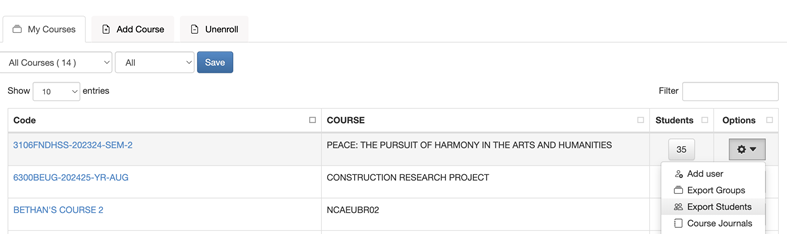
Please note, any students with an 'inactive' status on the course (dropped from the Course, in SIS) will still display in this spreadsheet.
4. The processing screen will display until the export has finished. The time take for this to complete will vary, depending on the size of the cohort.
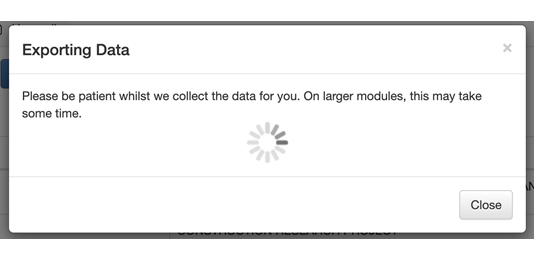
5. The export is now available to Open or Save, the file may automatically be added to your downloads folder.
6. The full Grades area, including the Student ID will be displayed in the LJMU_PersonNumber column.