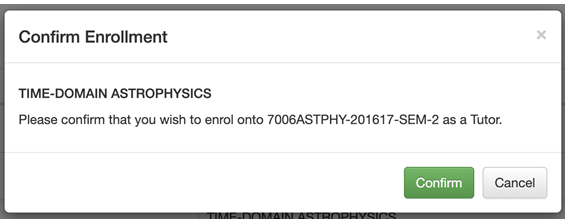My Canvas Admin adding and removing courses Staff Guide
My Canvas Admin has been updated and now includes new filters to help manage your modules. You can also export course group enrolments and create private journal spaces within your course.
Click on the Account link in the main menu and then click on the My Canvas Admin link.
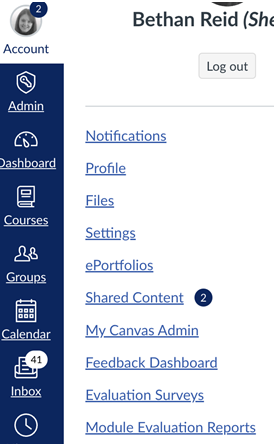
The My Courses dashboard is displayed. This is a mirror of your Canvas dashboard and lists your current Tutor enrolments.

You can also opt to use one of the pre-configured filters to filter your courses by year or availability. You can search or filter your list by typing into the filter box on the right hand side of the page.
Removing yourself from a Course
You can delete any course from your list by accessing the 'unenroll' tab and clicking the delete button next to the course.
Adding yourself to a Course
Click the 'Add Course' tab.
Search for the course by typing into the box at the top of the page and click the search button:
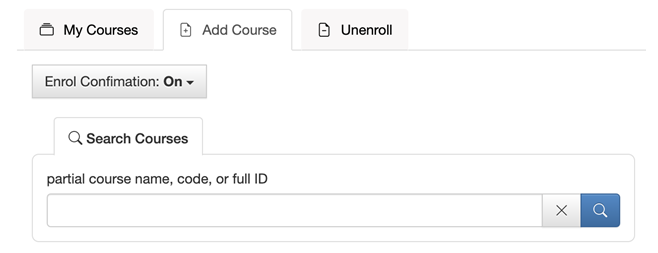
You can further filter your results using the filter box on the right hand side of the page by typing in additional text e.g. 201819.
Add the module by clicking on the plus on the right hand side.