Canvas student preview (Staff Guide)
Changes to Student Preview
Course Student Preview is changing. Where previously you had to navigate to your course homepage and select ‘Student Preview’ to view your course as a student. A new option is now available in the top right hand corner of each page. It places the page in preview mode, and allows you view the course from a students perspective.
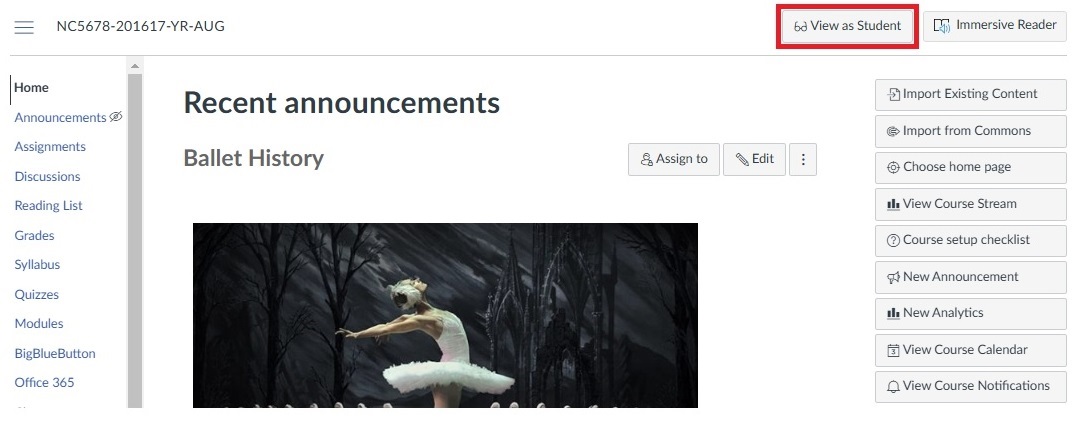
The Student View button does not display in pages that are not visible to students, such as the Course Settings page. If a tutor clicks the Student View button from a page or other location that has been hidden to students, such as in Course Navigation, the page redirects back to the home page.
Please Note: Student preview is currently not available for unpublished or assignments that use the 'Assign To' field for specific students.
Training
You may be interested in attending one of our training sessions. The Teaching and Learning Academy provide a wide range of Technology Enhanced Learning training. Take a look at our Training Page for further information.





